VLC media player
is a well known audio and video player across multiple platforms. But
aside from playing audio and video files, the app also comes with other
features. And in this post, I am going to walk you through the process of
splitting videos using VLC media player.
Before I start, I want to make things clear. I will be using a feature
called “Convert / Save,” the name may confuse you, but rest assured we
are not converting. The file format and the quality will be intact, with
that being said, let’s begin.
Step 1: Open VLC and make sure “loop” is “NOT” toggled on. If it is on,
“TURN IT OFF!”
WARNING! If you leave the loop on, the splitting will never
stop, so you need to force quit the app. For example, you can open the
task manager on windows to end the task.
Step 2: Click “Media”
Step 4: Click “Add”
Step 5: Locate the video you want to split and click “Open”
Step 6: Tick the “Show more options” checkbox
Step 7: Select a start and end time from the video that you want to
split
Step 8: Input the selected start and end time from “Step 7”
Step 9: Click “Convert / Save”
Step 10: Select a video “Profile” that matches your video
Note: If you modified the profile before, you might want to click the
wrench icon and tick “Keep original video track” and “Keep original
audio track.”
Step 11: Click “Browse”
Step 12: Select a save location
Step 13: Give it a “File name”
Step 14: Click “Save”

Step 15: Click “Start”
If you follow the steps correctly, the file will be saved on the
location you specified in "Step 12".
Note: There is a bug in version 3.0.11 where the “first frame” of
the original video will appear at the beginning of the split
file. At the time of writing, I can’t find any solution to
this issue. So if it bothers you, consider using a different
approach.
-End
Social Media & Contact





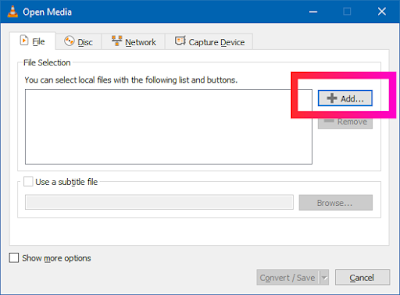





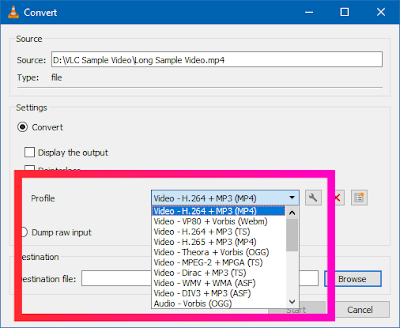
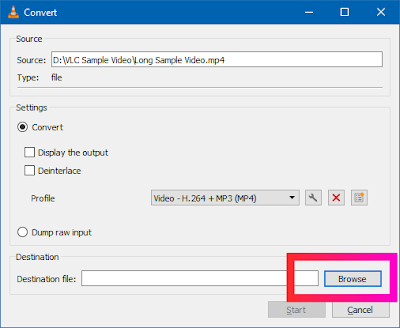
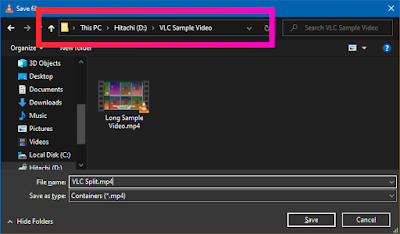




ReplyDeleteIt is often discussed among the masses about the freely available user friendly media players and mostly we come across VLC as an unbeatable media player among its competitors. Despite of the competitive advantage not only it plays up files to discs, webcams, streams but also works with odd codec encrypted files one downloaded from random websites in Eastern Europe. Though, it mostly runs on every platform like Windows, Mac OS X , Linux, iOS, Unix and also in Android applications. However, one amazing feature VLC is that it offers Frame by Frame VLC that enables you to play through a video one step at a time. This indeed can prove to be helpful in capturing snapshots from videos or if one wants to thoroughly go through and examine every frame of that insane BMX bicycle flip jump captured on the personal camera. Go to view and then click on advanced controls to turn it on. Another popup line of player controls will appears. a video with VLC player and press the very last button in the advanced controls to lets VLC frame by frame play the video.https://technumus.com/frame-by-frame-vlc/
When you install a Kodi repository, you are really just adding a pointer to an address on the internet. When developer’s upload content to that address, you see it on your Kodi box if you have that pointer installed. Kodi Addons
ReplyDeleteI thought this was a pretty interesting read when it comes to this topic. Thank you
ReplyDeletemicrosoft office 2011 Crack
4k video downloader crack
aircopy Crack
folder lock Crack
idm ultraedit crack
vlc media player Crack
rekordbox dj crack
Crackny.com
Your style is so unique compared to other people I have read stuff from. Many thanks forposting when you have the opportunity, Guess I will just bookmark this site IDM UltraEdit
ReplyDelete
ReplyDeleteGreat set of tips from the master himself. Excellent ideas. Thanks for Awesome tips Keep it up
allsoftwarepro.com
scrivener-crack
nuance-power-pdf-advanced-crack/
iobit-malware-fighter-crack
ardamax-keylogger-crack
wiztree-crack
tomabo-mp4-downloader-pro-crack
This site have particular software articles which emits an impression of being a significant and significant for you individual, able software installation.This is the spot you can get helps for any software installation, usage and cracked.
ReplyDeletevlc media player crack
securecrt crack
tweakbit pcsuite crack
jetaudio music player apk crack
eco falling ball crack
So nice I am enjoying for that post as for u latest version of this Security tool Available
ReplyDeleteevaer video recorder for skype crack
If you want to Download the latest version of this software so link given Below!
ReplyDeletehttps://topcracks.net/
Kaspersky Antivirus crack
PassFab for RAR crack
Is this a paid topic or do you change it yourself?
ReplyDeleteHowever, stopping by with great quality writing, it's hard to see any good blog today.
Remove Logo Now! Crack
Balsamiq Mockups Crack
Microsoft Office Crack
CCleaner Pro Crack
This site have particular software articles which emits an impression of being a significant and significant for you individual, able software installation.This is the spot you can get helps for any software installation, usage and cracked.
ReplyDeleteTechTool Pro Crack
Avira System Speedup Pro Crack
Pinnacle Studio Ultimate Crack
Tomabo MP4 Downloader Pro Crack
3D Coat Crack
Process Lasso Crack
cracksite.net
Such a Nice post. Thanks for Awesome tips Keep it up
ReplyDeletesecurecrt crack
I guess I am the only one who came here to share my very own experience. Guess what!? I am using my laptop for almost the past 2 years, but I had no idea of solving some basic issues. I do not know how to Crack Room But thankfully, I recently visited a website named Cracked Fine
ReplyDeleteNuance Power PDF
So nice I am enjoying for that post as for u latest version of this Security tool Available
ReplyDeletevlc-video-player-free download
I'm really impressed with your writing skills, as smart as the structure of your
ReplyDeleteLatest Software Free Download
weblog. Is this a paid topic
Mediacoder crack
do you change it yourself? However, stopping by with great quality writing, it's hard to see any good blog today.
Push video wallpaper -crack
Iobit start menu -crack
Pinnacle pro -crack
terabyte pro crack
Would You be interested in exchanging Links?
ReplyDeleteWTFAST Crack
PRTG Network Monitor Crack
Lumion Pro Crack
Up4Crack.Com
Congratulations on all of your hard work. I'm grateful for it, and I'm grateful for you sharing it with me.
ReplyDeleteDriver Genius Crack
I guess I am the only one who came here to share my very own experience. Guess what!? I am using my laptop for almost the past 2 years, but I had no idea of solving some basic issues. I do not know how to Crack Softwares Free Download But thankfully, I recently visited a website named ProCrackHere
ReplyDeleteTomabo Mp4 Downloader Pro Crack
Prism Video Converter Crack
I guess I am the only one who came here to share my very own experience. Guess what!? I am using my laptop for almost the past 2 years, but I had no idea of solving some basic issues. I do not know how to Crack Softwares Free Download But thankfully, I recently visited a website named ProCrackHere
ReplyDeleteRekordBox DJ Crack
NovaPDF Pro Crack
Amazing blog! I really like the way you explained such information about this post to us. And a blog is really helpful for us this website.
ReplyDeleteProgDVB Crack
NordVPN Crack
Quick Heal Total Security Crack
IVT BlueSoleil Crack
SmadAV Pro Crack
Klevgrand Complete Bundle Crack
FlixGrab Premium Key absolute version permits us download a little kinds of additional photograph. It show as of Netflix some boundaries. The mechanism you would discover overwhelming capability that stop the download since of the awful web connection.
ReplyDeleteR-Studio Crack